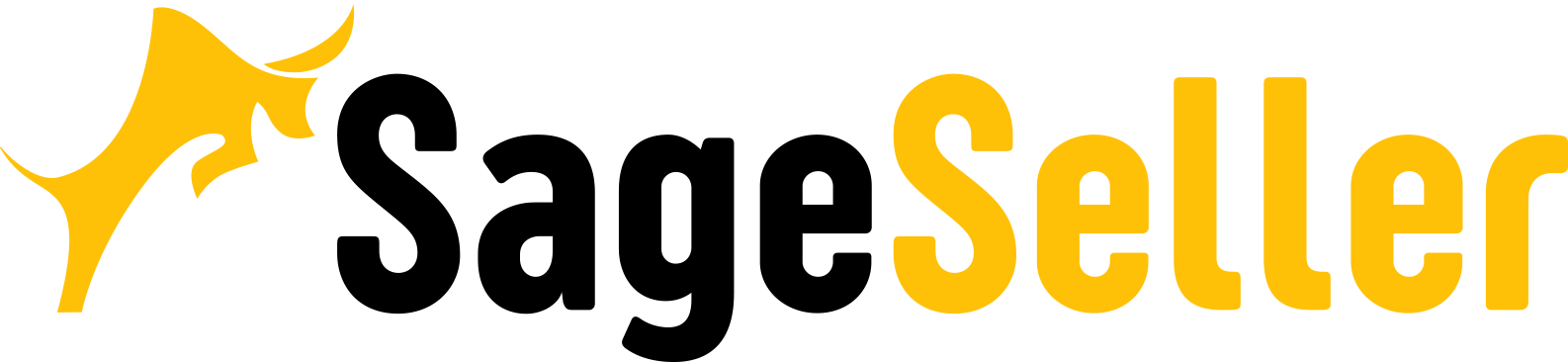Engaging in online arbitrage on Amazon can be a profitable business. To succeed as an online arbitrage seller, it is crucial to find the right products. These are in-demand items with profit potential.
However, searching for profitable online arbitrage products can be time-consuming. That's why Amazon product research tools are essential. These tools help sellers make smart decisions based on data.
This guide shows how to find profitable online arbitrage products using the best product research tool — Seller Assistant App. This tool lets you save time, uncover high-profit opportunities, and make informed choices to succeed as an online arbitrage seller.
How to Do Online Arbitrage on Amazon?
To successfully start and develop an online arbitrage business, you must find cheap products to resell on Amazon with a profit margin.
This task includes two parts. Firstly, you must identify profitable products that are in demand on Amazon. Secondly, you must find a supplier for that product who sells it much cheaper than its sale price on Amazon so that you can get a profit from sales.
The first one, finding products for reselling, is achieved through product research. Usually, sellers use product research tools to simplify and speed up this complicated process.
Once you have identified a potentially profitable product to sell on Amazon, the next step is to find product suppliers.
Below we will describe how to find products for online arbitrage and ensure they will not trigger problems when you sell them. We will also show a simple way to find product suppliers.
How to Find Online Arbitrage Products?
Sourcing profitable OA products involves doing product research to select products that fit your specific criteria, like profitability, sales velocity, profit margin, etc. To identify such items quickly, you can use product research software.
The best online arbitrage tool for product research is Seller Assistant App, a popular all-in-one product research extension. This handy tool displays important product metrics right on Amazon's product and search pages. That lets you quickly access all the essential information about a product in one convenient place.
Why Is Seller Assistant App the Top Choice?
Seller Assistant App is a powerful and comprehensive tool that combines the best features of many other product research tools available today. It goes beyond its capabilities by offering additional advanced functions and features to help sellers succeed on Amazon.
Advantages of Seller Assistant App
Trusted Amazon Partner
Seller Assistant App is an approved third-party extension by Amazon, ensuring secure data sharing and compliance with Amazon's guidelines.
Competitive pricing
The app offers a more affordable price than other tools like SellerAmp and BuyBotPro, providing excellent value for money. Its basic package is much cheaper than the majority of product research tools.
Triple widget
Seller Assistant App is featured on the Amazon product page, search page results, and Seller Central inventory page. It provides comprehensive product information, including a unique Inventory Page Widget, which allows you to view supplier links, likes/dislikes, and set break-even unit prices using the Amazon Pricing Automation Tool.
Extensive lookup limit
With Seller Assistant App, you can perform up to 3500 product lookups per month in its basic package, whereas other tools have limits like 1000 products per month.
IP-Alert
The app offers an Advanced IP Alert system that notifies sellers about intellectual property claims, helping them protect their account health. Seller Assistant App's proprietary database generates the alerts, updated daily.
Restriction Checker/Bulk Restriction Checker
The extension includes Restriction Checker to identify product restrictions, ensure compliance with Amazon's policies, and avoid listing gated items. Bulk Restriction Checker allows checking restrictions in bulk, which is unavailable in other tools.
Quick View
Seller Assistant App offers a Quick View feature that provides easy access to product metrics on Amazon search pages, simplifying product research. Custom notes and data can be added, enhancing convenience and organization.
Advanced sales history
The Historic Offers feature allows analysis of current offers, BSR, and price drops over 30, 90, and 180 days, providing valuable insights into competitor behavior and market trends.
Multiple Browser Support: Seller Assistant App is compatible with popular browsers like Chrome, Edge, and Firefox, giving users flexibility and convenience.
Sub-accounts for VAs
The app allows connecting up to 3 users, enabling collaboration and task delegation. Sub-accounts provide access to employees or Virtual Assistants without revealing login credentials, ensuring security and control.
Online Arbitrage with Seller Assistant App Step-by-step
Step 1. Exclude private label and sold by Amazon products
To start, make sure the product is not a Private Label (PL) item. You can’t sell these products because another merchant trademarks them.
To identify PL items, use the number of sellers as a clue. If only one seller is listed on the Seller Assistant App's Product Information dashboard in the FBA and FBM fields, it's likely a Private Label product. Avoid buying it.
Also, check if Amazon sells the product and avoid competing with them. That is a challenging task.
Step 2. Check product sales
Assess the product's demand by looking at its Best Sellers Rank (BSR) on Amazon. Although exact sales figures aren't provided, BSR gives you an idea of sales performance.
Seller Assistant App can provide an estimated sales number based on BSR and category. It also shows the average BSR and its history over 30, 90, and 180 days.
Look for high-performing products highlighted in green (top 1% of sales), and be cautious of lower-performing products marked in red. Pay attention to the arrows—the green downward arrow indicates a decrease in BSR, while the red upward arrow indicates an increase.
Step 3. Check Buy Box information
Evaluate your competition by examining the Buy Box seller's offer.
Seller Assistant App provides essential Buy Box details, including the average Buy Box price and minimum FBA and FBM Buy Box price offers. Consider the dynamics of the Buy Box, especially price changes that could affect your ability to sell consistently.
Step 4. Analyze competition and potential sales
Estimate the level of competition and potential sales volume.
Seller Assistant App shows estimated potential sales if you become an additional seller.
Take note of the number of merchants selling the product, with over 10 FBA merchants indicating high competition. Identify competitors who offer prices 2-3% higher than the Buy Box price and set your price accordingly.
Step 5. Verify sales restrictions and alerts
Ensure the product is not in a restricted category or brand and won't create any issues. Use Seller Assistant App's features like IP Alert and Restriction Checker.
The IP Alert feature displays a Red Triangle icon if there have been past issues with the product.
The Restriction Checker feature indicates your eligibility to sell the product with a Green Open Lock or Red Closed Lock icon. Pay attention to warnings for IP alerts, restricted products, oversize products, meltable products, hazardous material categories, and adult products.
Note. You can also use Seller Assistant App’s free online arbitrage software IP Warning to identify products with intellectual property claims.
Step 6: Check product profitability
Evaluate the product's profitability by calculating essential metrics. Seller Assistant App's FBA&FBM calculator can help with this.
Consider costs like FBA or FBM fees, Amazon commissions, referral fees, storage costs, third-party logistics expenses, and shipping costs.
Step 7. Save the result to Google Sheets
Export your product research results to Google Sheets for further storage and analysis. On the Amazon website, open a product, add any necessary notes, and click the "Save" button to save the results.
How to Find OA Product Supplier?
After you select a product to resell, you must find a supplier for it. The supplier’s price must be low so that you can get maximum profit.
To find a supplier, you can also use Seller Assistant App.
Amazon online arbitrage supplier step-by-step
Step 1. Find your product on Amazon
Open your product listing on Amazon. Launch Seller Assistant App and click the search button in the upper left corner. That will open a supplier list.
Step 2. Select a supplier
From Seller Assistant App’s drop-down list, choose one of the available options such as Google, Google Shopping, eBay, Walmart, Target, Webstaurant, Katom, The Home Depot, or Alibaba.
Step 3. Redirect to search results
Once you select a supplier from the drop-down list, you will be automatically redirected to the search results page for that specific product on the chosen platform. That allows you to explore and select the supplier.
Conclusion
In conclusion, finding online profitable arbitrage products can be challenging. Leveraging seller tools simplifies product research, helping you identify profitable opportunities and make informed decisions.
By utilizing the power of data-driven insights and efficient tools like Seller Assistant App, you can save time and boost your success as an online arbitrage seller on Amazon. Take advantage of these resources, and stay ahead of the competition.
This all-in-one extension combines essential features for efficient and thorough research. It streamlines the process by integrating an FBM&FBA profit calculator, Quick View, Stock Checker, and Restrictions Checker into a single tool.