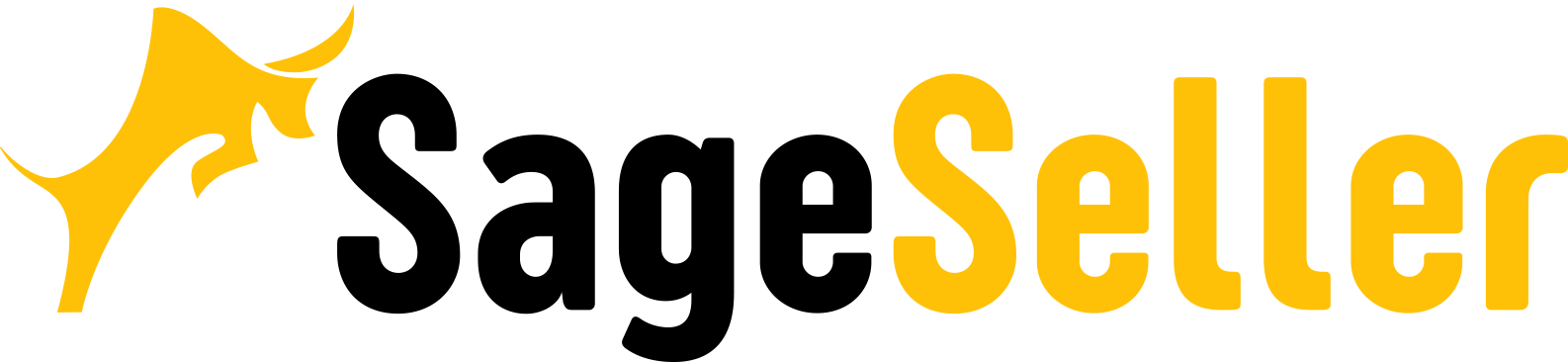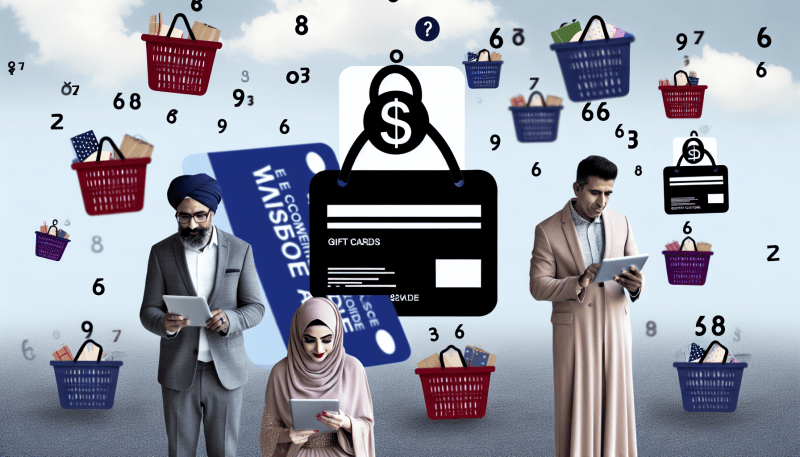Google Chrome has got your back with its top-notch anti-malware features. This article walks you through how Chrome keeps your browsing secure and what you can do to up the ante on safety. Chrome's got you covered with ways to keep those sneaky malware attacks at bay and ensure your online shopping spree goes without a hitch.
Chrome Malware: Protect Your Browsing Experience
What is malware?
It's bad software that can steal your personal info or mess up your device. Think of it as a bag of tricks with nasty surprises like viruses, worms, Trojan horses, ransomware, and spyware. These troublemakers can take, lock away, or wipe out important stuff from your computer.
Your Chrome browser might seem safe, but even it can get tricked by malware. This is a big deal because we all want our web surfing to be smooth and secure. So keeping an eye out for malware becomes super important for everyone’s internet safety and privacy. What you need to know about Chrome's malware detection becomes super important for everyone’s internet safety and privacy.
How can Chrome be infected with malware?
Chrome can get malware in a few sneaky ways. Sometimes, you click on a shady link or ad by mistake. That's a door wide open for bad stuff to come in. Other times, downloading an app or extension seems cool but is actually just trouble disguised as something helpful.
How to detect malware in Chrome
Spotting malware in Chrome is crucial for a safe browsing experience. It's all about keeping an eye out for those sneaky signs that something's not right.
- Pop-ups everywhere - Like uninvited party crashers, unexpected pop-up ads might mean malware's made itself at home.
- Odd extensions - Malware often brings along some "friends."
- Warning messages - Google tries to give you a heads-up with warnings about suspicious sites or downloads.
- Google includes a clever security feature in Chrome - it can scan for dangerous programs using ESET technology.
Detecting malicious software early prevents bigger problems later. By recognizing these signs, you can routinely keep malware away while browsing online.
How to remove Chrome malware
After identifying malware in Chrome, it's time to get rid of it.
- Open Chrome, click the three dots in the top-right corner, and navigate to Settings.
- Scroll down and select "Advanced" – we're not dealing with ordinary settings
- Find "Reset and clean up". This option promises to restore Chrome's clean state and smooth performance.
- Click "Clean up computer".
- If Chrome detects malicious software, don't panic. Click "Find", and it will diligently work on removing the chrome malware.
- Chrome will prompt you to remove the unwanted programs. You know what to do – click "Remove".
- Sometimes, your computer needs a break, so restart it - it's like a nap after battling malware villains.
- With these steps, you'll keep your trading secure and browsing smoother than ever, just as Chrome promised.
Preventing Chrome Malware
To keep Chrome safe, stay one step ahead with smart moves like using antivirus software and keeping things tidy.
Use of antivirus software
Antivirus software protects your computer, especially when trading online with Chrome. It's a shield against malware chaos. Installing antivirus software adds an extra layer of armour against cyber threats.
Chrome users can reset browser settings and let antivirus programs defeat nasty viruses. With tools like Malwarebytes, removing malicious programs becomes easy.
It's vital you have an antivirus software actively guarding your system.
Running regular antivirus scans
Routinely examining your computer with antivirus software is crucial for Chrome's security, enabling worry-free trading. Schedule it to scan for potential threats systematically.
Deleting corrupted files
These unwelcome guests can wreak havoc, from sluggish device performance to providing malware a cosy abode.
- Locate the problematic file. You'll need to utilize your computer's search function or navigate through the file explorer.
- It's time for them to bid farewell. Once you've identified the corrupted file, erase it.
- Allow your antivirus software to perform a thorough re-sweep over everything digital.
- Restart your machine - hitting the reset button allows your computer a fresh start, free from lingering malware mischief.
- Maintain vigilance keeping everything up-to-date; ensuring your antivirus software remains actualizate
This straightforward ritual maintains your device's optimal performance while safeguarding against malware trying to infiltrate during your online activities
To conclude
And there you have it: a simpler, more secure approach to online commerce, courtesy of Chrome's anti-malware capabilities. Google Chrome transcends being simply a browser; and combats the great damage that malware can cause.
From detecting stealthy viruses to evicting them and ensuring their non-return, Chrome has our backs covered. Trading online? More aptly, trading safely, thanks to these nifty features in Chrome that vigilantly watch for trouble before it finds us. Make a routine of running scans consistently, allowing Chrome to manage the remaining tasks – enjoy seamless and secure web navigation!