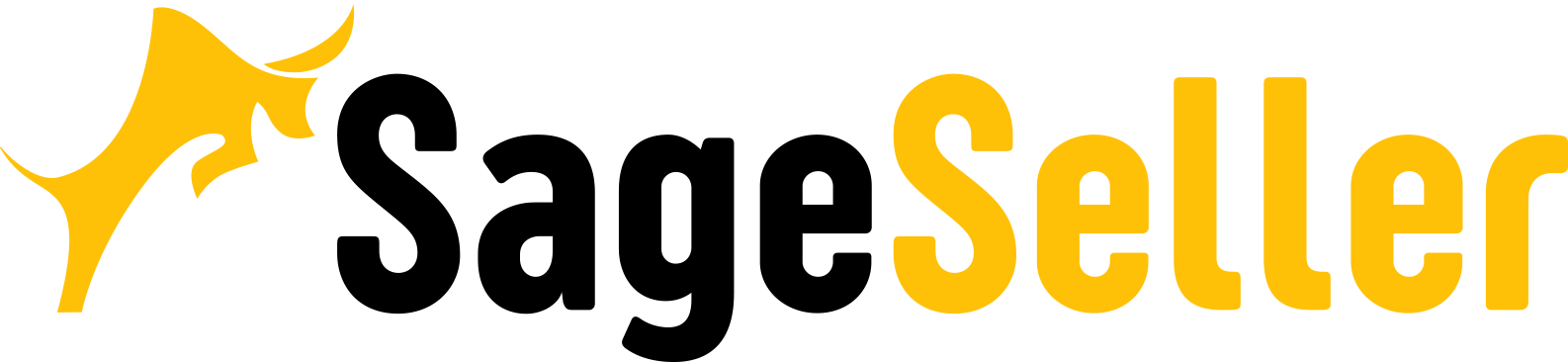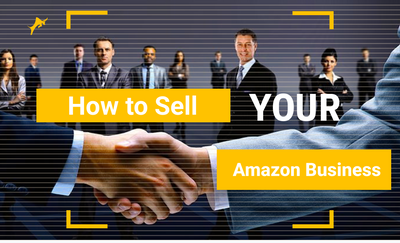As an Amazon seller, staying ahead of the competition and identifying profitable product opportunities is crucial for sustained success. Comprehensive product research not only enables you to make informed decisions but also helps you optimize your inventory and maximize your sales potential. One effective way to organize and analyze your research findings is by utilizing the power of Google Sheets.
Google Sheets, a cloud-based spreadsheet tool, offers a versatile and collaborative platform for managing and storing data. Integrating your product research results into Google Sheets allows you to streamline your workflow, improve data organization, and gain valuable insights to propel your Amazon business forward.
In this post, we will guide you through the process of saving your product research results to Google Sheets effectively. Whether you're an experienced seller or just starting out, this guide will equip you with the knowledge and tools to harness the full potential of Google Sheets for your Amazon business.
By the end of this post, you'll have a comprehensive understanding of how to save your product research results to Google Sheets, giving you a competitive edge in the ever-evolving world of Amazon selling. So let's dive in and unlock the full potential of Google Sheets for your product research endeavors.
Why Saving Product Data to Google Sheets?
Saving Amazon product research results to Google Sheets offers several significant advantages for Amazon sellers. Here are a few key reasons why it is crucial to utilize this approach.
Data organization and accessibility: Google Sheets provides a structured and organized platform to store your product research data. By saving your research results in a spreadsheet, you can easily categorize, sort, and filter the data. That ensures you have a centralized location to access and reference your findings whenever needed, making it convenient for ongoing analysis and decision-making.
Collaboration and sharing: Google Sheets enables seamless collaboration among team members or business partners. By sharing the spreadsheet, you can work together on product research projects, share insights, and collectively make data-driven decisions. This collaborative feature is precious when working with remote teams or seeking input from subject matter experts.
Real-time updates and tracking: You can update your product research data in real-time with Google Sheets. As Amazon's product landscape is dynamic, tracking and analyzing changes promptly is crucial. Whether it's monitoring price fluctuations, competitor activity, or customer reviews, you can keep your research up to date and respond quickly to market shifts.
Automation and integration: Google Sheets offers powerful automation capabilities, allowing you to streamline repetitive tasks and save time. You can automate data extraction, importation, and analysis through integrations with various tools and APIs. This integration potential makes gathering and updating research data easier, giving you a competitive advantage in identifying emerging trends and opportunities.
Data analysis and visualization: Google Sheets provides a wide range of functions and formulas for data manipulation and analysis. You can leverage these features to derive valuable insights from your research data, such as identifying profitable niches, optimizing pricing strategies, and tracking sales performance. Additionally, Google Sheets' visualization tools enable you to create charts, graphs, and dashboards to visualize trends and patterns, facilitating data-driven decision-making.
By saving your Amazon product research results to Google Sheets, you can harness these advantages to optimize your inventory, make informed business decisions, and ultimately drive success in the highly competitive Amazon marketplace.
How to Quickly Export Data to Google Sheets?
Amazon sellers can turn to Seller Assistant App to optimize efficiency and reduce the time-consuming task of manually saving product data and sourced deals. This popular Product Research extension offers a comprehensive solution by combining essential features such as the FBA Calculator, Advanced IP Alerts, Stock Checker, Quick View, and Restrictions Checker into a single tool.
By utilizing Seller Assistant App, sellers can export analyzed data to Google Sheets with just a single click. With over 50 product characteristics available for export, this streamlined process significantly accelerates the product search routine, allowing users to discover more profitable products. Say goodbye to tedious copying and pasting and stay focused on the product analysis process.
Seller Assistant App empowers sellers to calculate crucial metrics like ROI and Profit Margin, gain insights into Amazon referral and FBA fees, analyze both current and historical data, estimate sales and profit, monitor competitors, add product notes, and effortlessly save all these valuable results directly to Google Sheets. Whether engaging in online arbitrage, wholesale sourcing, or looking for profitable dropshipping or private label products, this tool simplifies the entire process.
The process of exporting your findings to Google Sheets using the Seller Assistant App involves connecting your Google Sheets account, setting up the export settings, and saving your data. By following these straightforward steps, you can efficiently integrate your product research results with Google Sheets, ensuring easy accessibility, collaboration, and further data manipulation for future reference.
How to connect Google Sheets to Seller Assistant App?
Before exporting data to Google Sheets using Seller Assistant App, it is necessary to establish a connection between your Google Sheets account and the extension.
Steps to connect Google Sheets to Seller Assistant App
Step 1: Create a spreadsheet in your Google Drive, ensuring that it meets the following criteria:
- You have Editor permission if it's a shared sheet;
- The sheet does not contain merged or protected cells.
- The sheet has available free rows.
Step 2: Access Seller Assistant App's account Settings and navigate to the Google Sheets section.
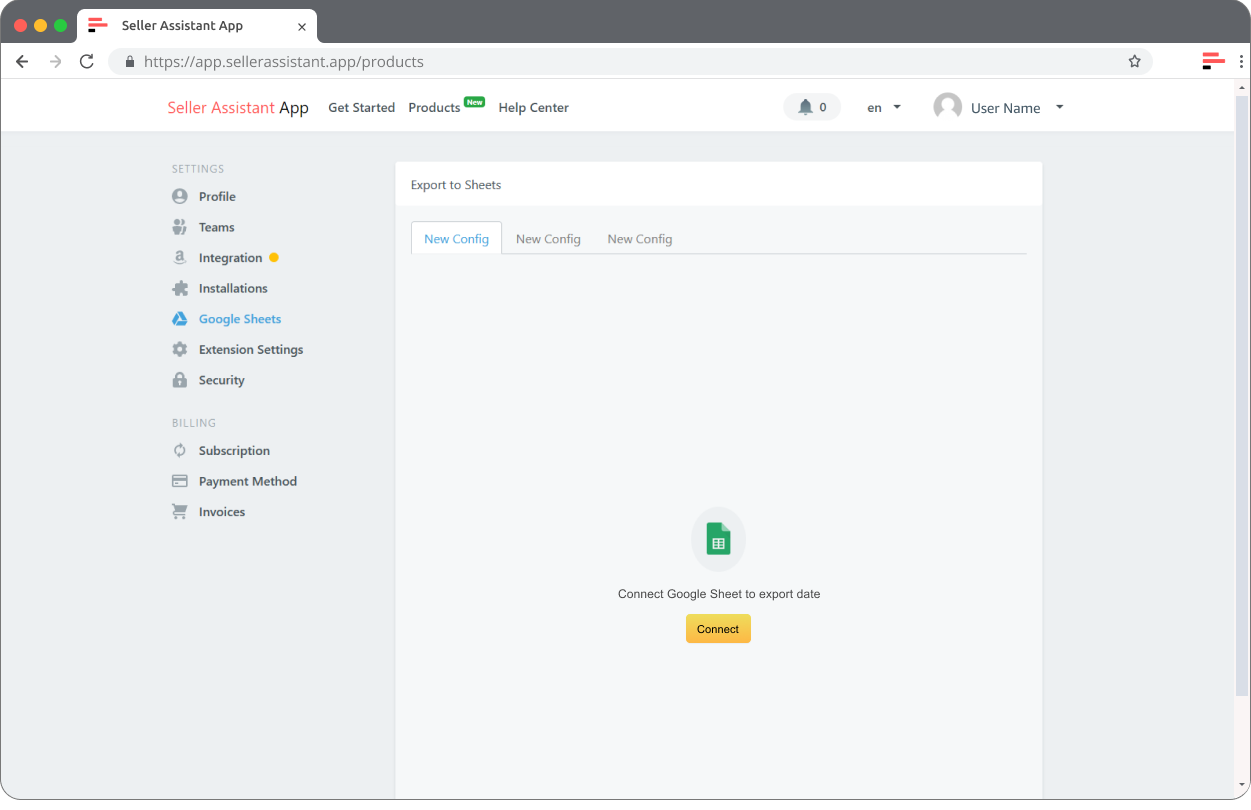
Step 3: Locate and click the "Connect" button and select your Google account.
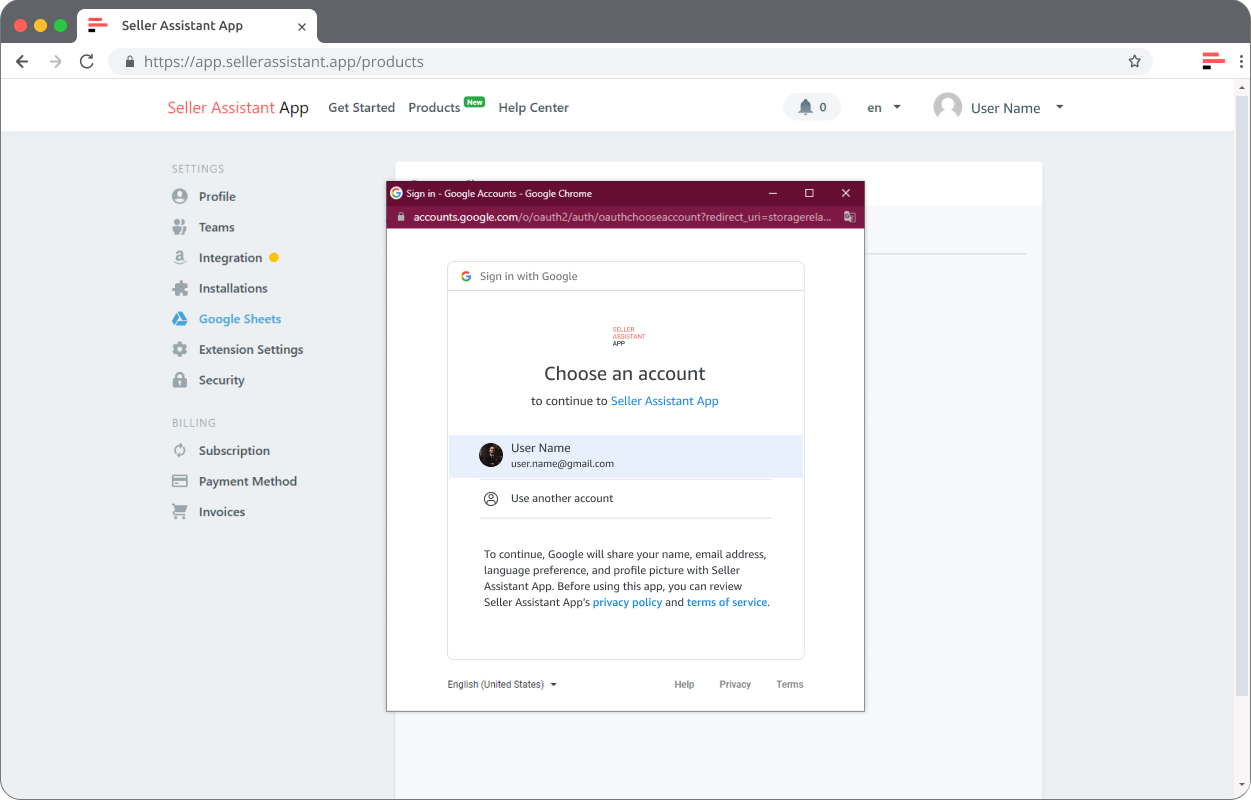
Step 4: Choose the Google account you want to connect with Seller Assistant App.
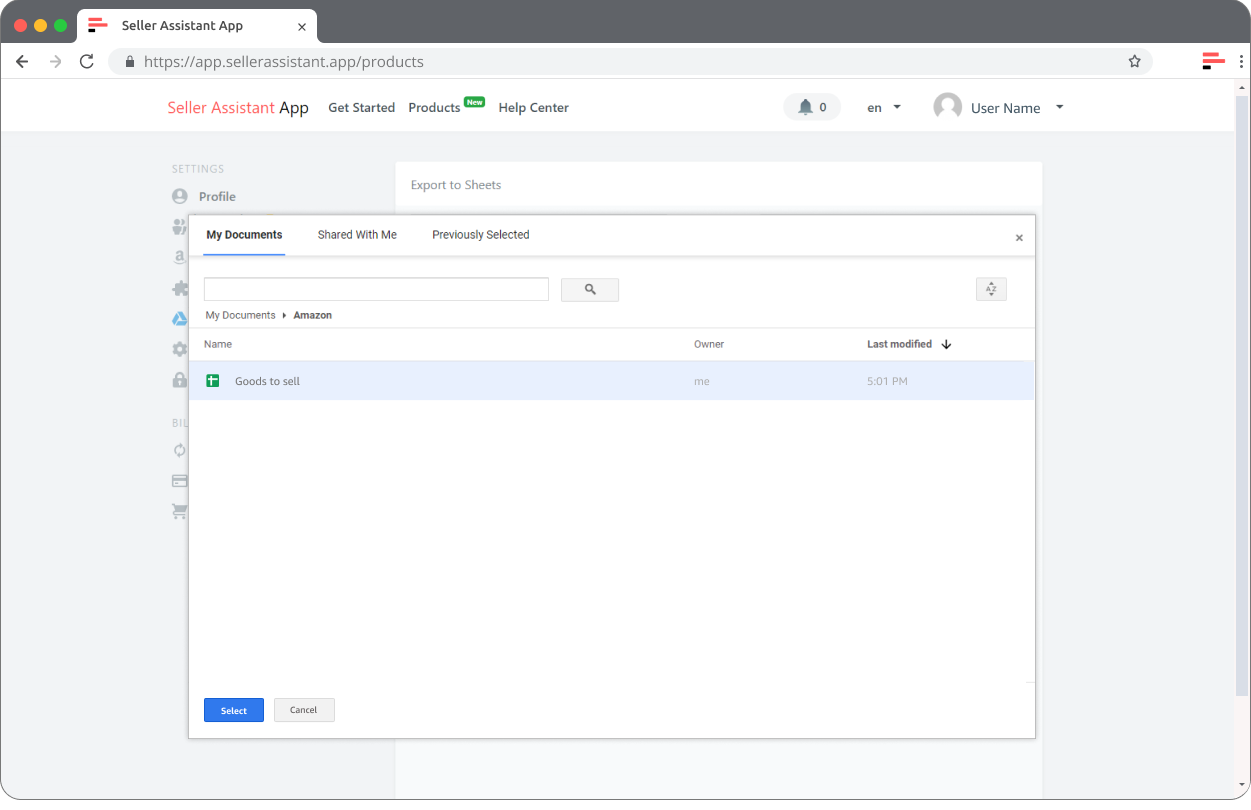
Step 5: From the available options, select the specific sheet in your Google Drive where you want to export the data. Now you are ready to export data seamlessly.
How to set up export to Google Sheets?
Once you’ve connected your Google Sheets, you must configure your Google Sheets. By following the steps below, you can seamlessly set up the export of data from the Seller Assistant App to your connected Google Sheets account.
Steps to set up export to Google Sheets with Seller Assistant App
Step 1: Begin by connecting Google Sheets to your Seller Assistant App account. That involves establishing a connection between the two platforms.
Step 2: Navigate to the Google Sheets section within the Seller Assistant App account settings.
Step 3: Drag and drop the desired variables directly into the appropriate table cells within the Google Sheets interface.
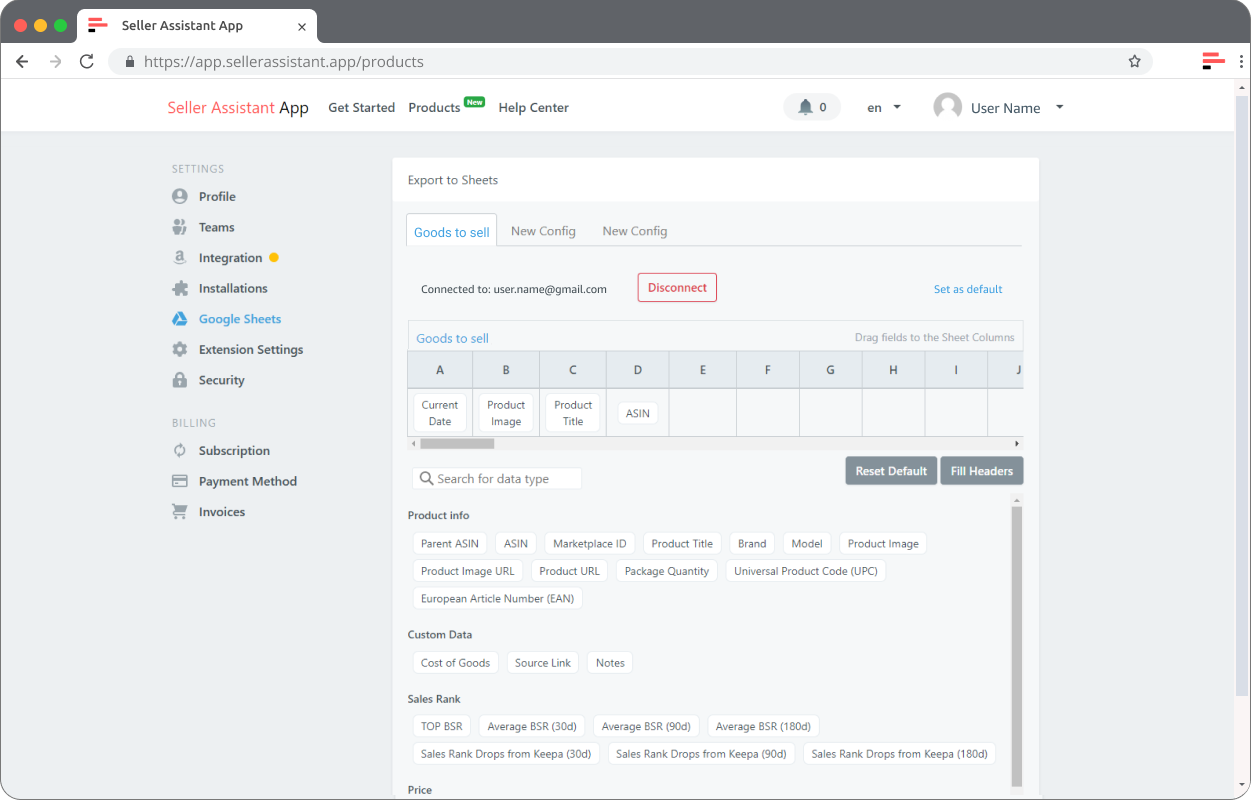
Step 4: Choose from a wide selection of over 80 available variables that can be exported. If needed, utilize the filter function to locate specific variables quickly.
Step 5: After placing the variables in the desired locations, click the "Fill Header" button. This action automatically generates the header row in your Google Sheets spreadsheet, ensuring proper organization and clarity for your exported data.
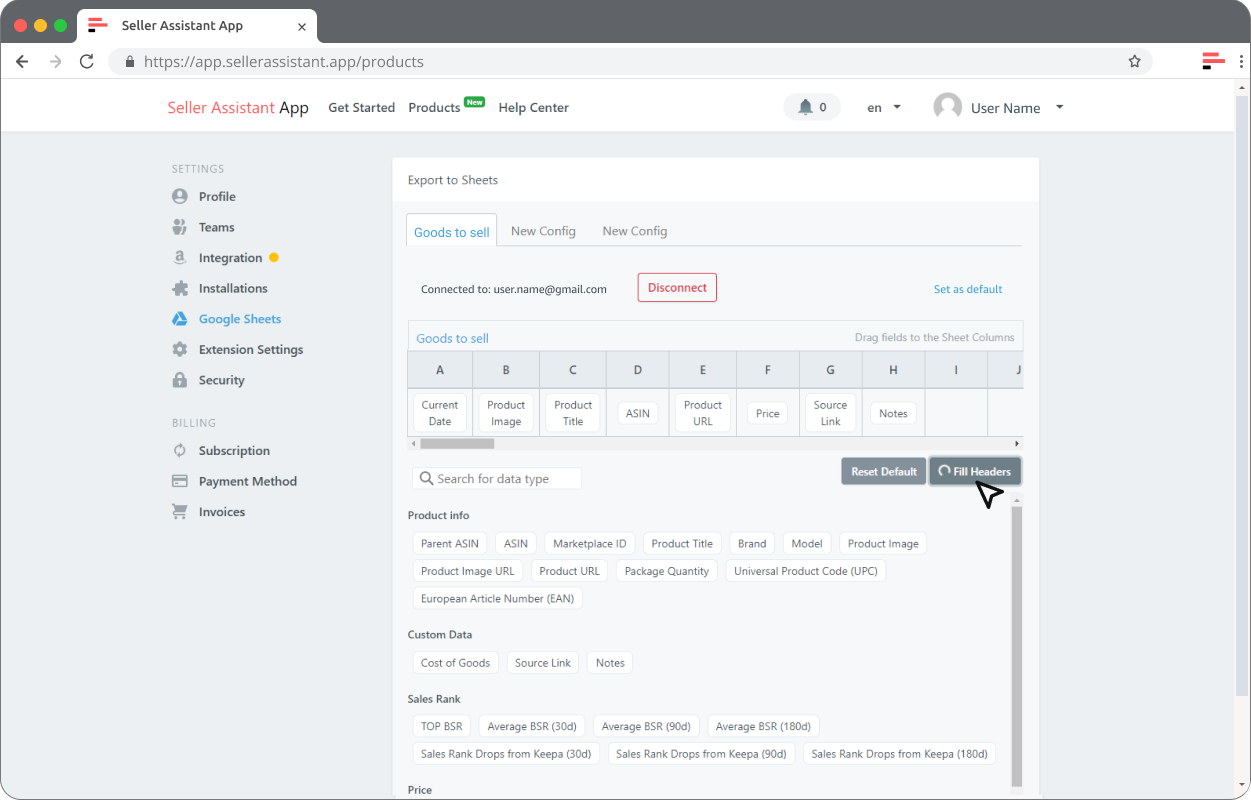
How to save data to Google Sheets?
Now you are ready to save your data to Google Sheets. By following the steps below, you can effortlessly save product information from the Amazon website to your connected Google Sheets using Seller Assistant App.
Steps to save your data to Google Sheets with Seller Assistant App
Step 1: Open a product on the Amazon website you want to save.
Step 2: If necessary, enter a note related to the product.
Step 3: Click the "Save" button to initiate the saving process.
Step 4: Select the desired sheet from the dropdown menu if you have multiple sheets connected. You can also connect a new sheet if needed.
Now your data is successfully saved to your Google Sheets, allowing you to access and manage it efficiently. From now on, you can do it in one click.
Additionally, Seller Assistant App offers a convenient solution to quickly determine your product's profitability. Unlike other extensions that require clicking an icon, this app is designed to appear directly on the Amazon product page for easy access.
The extension provides a comprehensive FBA&FBM calculator that calculates essential metrics such as ROI and profit margin. It takes into account various factors, including Cost of Goods, Sales Tax on Cost of Goods, Amazon Referral fee, FBA fee, VAT, Monthly Storage Cost, and 3rd Party Logistics Cost (including shipping and preparation expenses, including extra costs for fragile products).
Additionally, Seller Assistant App calculates the break-even point and offers pricing suggestions for achieving a 10%-ROI and 20%-ROI. You can export this information to Google Sheets or integrate it into your Amazon Repricer to ensure a profitable selling strategy.
Conclusion
Incorporating Google Sheets into your product research workflow as an Amazon seller can revolutionize the way you organize, analyze, and utilize your research results. By following the steps outlined in this guide, you can save valuable time, enhance collaboration, and make more informed decisions to stay ahead in the competitive Amazon marketplace.
With Google Sheets' data organization capabilities, real-time updates, and powerful analysis features, you can streamline your product research process and gain actionable insights. Whether you're an experienced seller or just starting out, harnessing the potential of Google Sheets will empower you to optimize your inventory, track market trends, and identify profitable opportunities.
Embrace the power of Google Sheets today and unlock the full potential of your Amazon product research endeavors. Start saving your research results to Google Sheets and take your Amazon business to new heights.
Seller Assistant App is a robust and reliable tool that offers invaluable support in product research, allowing you to save results effortlessly to Google Sheets with just one click. This comprehensive extension encompasses all the essential features necessary for thorough and efficient product research. With Seller Assistant App, you gain easy access to critical information such as product profitability, margin, and Return on Investment (ROI). It also lets you quickly identify any sales restrictions or past issues related to account health. By integrating an FBM&FBA profit calculator, Quick View, Stock Checker, and Restrictions Checker into a single tool, the Seller Assistant App simplifies the product research process, empowering sellers to make well-informed decisions and optimize their selling strategies.